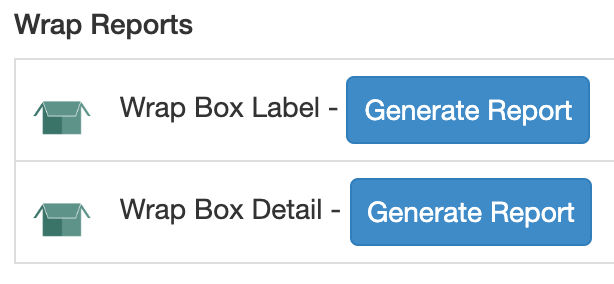Continuity Web
Getting Started
Episodics
Adding Episodes
Viewing Multiple Episodes
Episodics: Traditional vs. Like a Feature
Season Data Transfer
Logging In With Your EP Account
Register for SyncOnSet
Creating a Production and Initial Script Breakdown
Revising a Script
Accessing My Productions
Production Homepage Overview
Production Security
Managing Users and Permissions
Working on a Shared Breakdown
Multi-Department Views
Free Trials
Lite Plan for Features
Student Productions
Universal Search
Adding Notes
Managing Approvals
Calendar View
SyncOnSet Best Practices for COVID Compliance
The New and Improved SyncOnSet
Multi-Factor Authentication (MFA)
Scenes
Scene Index Overview
Customizing the Scene Index
Managing Scenes
Managing Script Locations
Adding and Updating Shoot Dates
Scene View Overview
Adding Characters to a Scene
Inventory
Inventory Overview
Managing Inventory
Customizing the Inventory Index
Character Closets
Adding and Deleting Inventory
Inventory Reports
The New and Improved Inventory
Tracking Assets in Continuity
Characters and Sets
Character Index Overview
Character View Overview
Principal Characters with Multiple Numbers
Adding and Removing Background
Adding and Removing Principal Characters
Linking and Merging Characters
Deleting a Character
Set Index Overview
Set View Overview
Adding and Removing Sets
Changes and Looks
The New and Improved Changes and Looks
Changes Overview
Building a Change
Adding and Removing Changes
Editing and Inserting Changes
Bag Tags/Change Labels
Looks Overview
Building Looks for HMU
Adding and Removing Looks
Actors
Actor Index Overview
Creating Actors and Assigning Actors to Characters
Actor View Overview
The New and Improved Actors
Gallery
Gallery Overview
Uploading and Tagging Photos
Sorting and Filtering the Gallery
Printing & Sharing Photos
Wrap, Continuity Book, and Reports
Continuity Mobile
Getting Started
[Mobile] Logging In With Your EP Account
What's New in 5.5.0?
[Mobile] Home Page
[Mobile] App Settings
[Mobile] Multi-Department View
[Mobile] Syncing
[Mobile] Universal Search
[Mobile] Switching Productions and Multi-Episode View
[Mobile] Adding Notes
[Mobile] Permissions
The New and Improved Mobile App
Mobile App Overview
[Mobile] Upgrading to SyncOnSet 5.0
Scenes
Inventory
[Mobile] Inventory Overview
[Mobile] Character Closets
[Mobile] The New and Improved Inventory
[Mobile] Managing Inventory
[Mobile] Adding and Removing Inventory
Characters + Sets
[Mobile] Character Index Overview
[Mobile] Character View Overview
[Mobile] Viewing Characters by Scene
[Mobile] Sets Overview
[Mobile] Viewing Sets by Scene
Changes & Looks
[Mobile] Adding and Removing Changes
[Mobile] Building A Change
[Mobile] Printing Bag Tags
[Mobile] Adding and Removing Looks
[Mobile] Building Looks for HMU
The New and Improved Changes and Looks for Mobile
Wrap
Actors
Photos
Budgeting and Money Tracking
Budgeting
Budget Overview
Creating an Amort Episode
Budgeting for Costume
Budgeting for Miscellaneous
Budgeting for Props
Budgeting for Set Dec
Budget and Money Tracking Best Practices
Budget Reports
Money Tracking
FAQs
Troubleshooting Guides
Login Issues on the Mobile App
Login Issues on the Website
Cannot Edit Production
Scenes/Characters Missing After Breakdown
Unable to Sync
Missing Photos
Miscellaneous Groups Don’t Match
Bag Tag Printing Skips Labels
Reports Skipping Pages
Editing the Name of a Script Revision
Web Browser is Slow
Product Updates
AssetHub
Getting Started
Managing Assets
Creating Assets
Creating Assets by Exporting Inventory from SyncOnSet
Creating Assets Manually
Creating Assets with Asset Import
Reconciling Single Transactions as Assets
Reconciling Journal Entries
Handling Returns
Bulk Reconciling Transactions
Bulk Updating
Excluding Transactions
Splitting Transactions
Splitting/Duplicating Assets
Merging Assets
Adding Photos to an Asset
Uploading Documents to an Asset
Choosing the Correct Disposition
Creating Storage Locations and Sub Locations
Additional Features
Running Reports (Asset Pages, CSV, PDF, Asset Disposition Report)
Searching and Filtering Assets
Creating, Editing, and Deleting Characters and Sets
Moving Assets Within AssetHub
Managing Groups
Trashing Assets
Requests and Approvals
Accessing AssetHub on a Mobile Device
Using Barcodes with Assets
AssetHub Best Practices for COVID Compliance
Features and Series
Accounting
Accounting Onboarding
Locking Currencies
Exporting Asset Reports from SmartAccounting
Exporting Asset Reports from Global Vista
Exporting Asset Reports from PSL
Uploading Ledgers
Matching Columns
Handling POs
Production Coordinator
Crew
Adding Project Users and Managing Permissions
User Permission Levels
Studios and Divisions
Creating Division Assets
Managing Events
Adding Studio Users and Managing Permissions
Customizing Fields Within Departments
Troubleshooting Guides
Webinars
All SyncOnSet Webinars
Introduction to SyncOnSet Continuity Web: Script Breakdown, Revisions, Linking and Deleting Characters
SyncOnSet Continuity Web for Costume
SyncOnSet Budgeting for Costume
Advanced SyncOnSet: Best Practices & Pro Tips
SyncOnSet for Production Coordinators
SyncOnSet Continuity for Episodic Teams: Block Shooting & Cross-boarding, Characters, Actors, and Inventory
SyncOnSet 5.0 Mobile App: Navigation, Uploading and Tagging Photos
SyncOnSet Continuity Hair & Makeup
SyncOnSet Continuity for Set Dec: Using the Mobile App
Budgeting & Money Tracking for Costumes
Budgeting & Money Tracking for Set Dec
SyncOnSet for Episodics: Season Data Transfer
SyncOnSet for Props: Introduction to Continuity & Budgeting (Web)
Transitioning to SyncOnSet 5.0 Mobile
SyncOnSet for Costumes: Adding Inventory, Changes, and Photos in Continuity Web
SyncOnSet for Students: Intro to Continuity Web
SyncOnSet Continuity Web: Production-Wide Account Basics
All AssetHub Webinars
Introduction to AssetHub 4.0: Demo
AssetHub: Managing Permissions & Adding Team Members
AssetHub: Managing Journal Entries, Returns, Merging, and Bulk Updating
Exporting Inventory from SyncOnSet to AssetHub
Webinars for Costume
Webinars for Hair and Makeup
Webinars for Props
Webinars for Set Dec
[Webinar] Logging In With Your EP Account
Table of Contents
- All Categories
- Continuity Web
- Wrap, Continuity Book, and Reports
- Reports Overview
Reports Overview
To access the Report Index in Continuity, click Reports on the top navigation bar. Reports are used to display and summarize various types of data in your production.
Each department has a different set of available reports. If you have access to multiple departments, make sure that the correct department is selected in the Department Selector.
Scenes Reports
There are two Scenes Reports (available for all departments except Set Dec):
- All Scenes Report
- All Scenes - Outline - Without Characters
This report generates a list of all the Scenes in your production. Information will include the Scene Number, the Script Day, the Shoot Date, and the Script Location.
- All Scenes - Detailed - With Characters
This generates the same information as the outline, but it will also include the Principal and Background Characters in each Scene, along with their Changes/Looks/Props (depending on department) in that Scene and a short description of that Change/Look.

- Shoot Date Report
This report generates all of the Scenes filmed within the specified date range. Details include Scene Number, Script Day, Script Location, Scene Description, Characters in each Scene, and any assigned Changes, Looks, or Props (depending on the Department). Additional Change/Look Wear Notes and Prop Descriptions will also be included.

Costume Crossplot
This report prints a crossplot of all Changes assigned to Characters in Scenes. You can choose to include all Characters or you can select specific Characters for the report. You can also choose to sort by Scene number or Shoot Date.
To print this report in color, be sure to check the box for Color coding prior to generating the report, then check the box for Background graphics in the print preview.
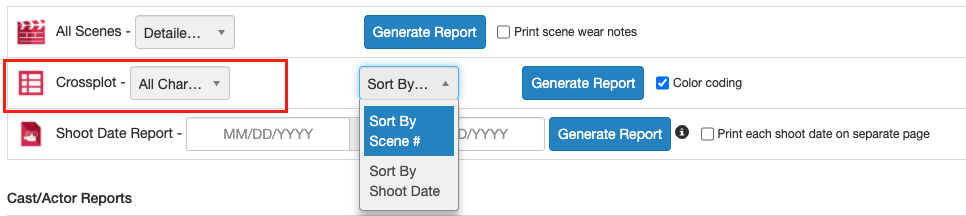
Cast/Actor Reports
Cast/Actor Reports are available for the Costume, Hair, Makeup, and Props Departments.
- Character Reports (All Characters, Principal Characters, or Background Characters)
This report generates a list of all Characters in the selected episode. Information includes Character Numbers, Names, Genders, Descriptions, and the linked Actors.
You can choose to generate the Report for the Principal Characters, Background Characters, or all Characters in the episode.

Costume Cast Reports
- Actor Fitting Report
This report generates all the Fitting Information that has been input for an Actor, along with their contact information, the roles they play, their headshot, and any Actor & Costume notes that have been added.
- Cast Fitting Chart
This report generates a chart of all of your Actors’ fitting information. If your production is an episodic, this can be generated by episode or for the whole season.
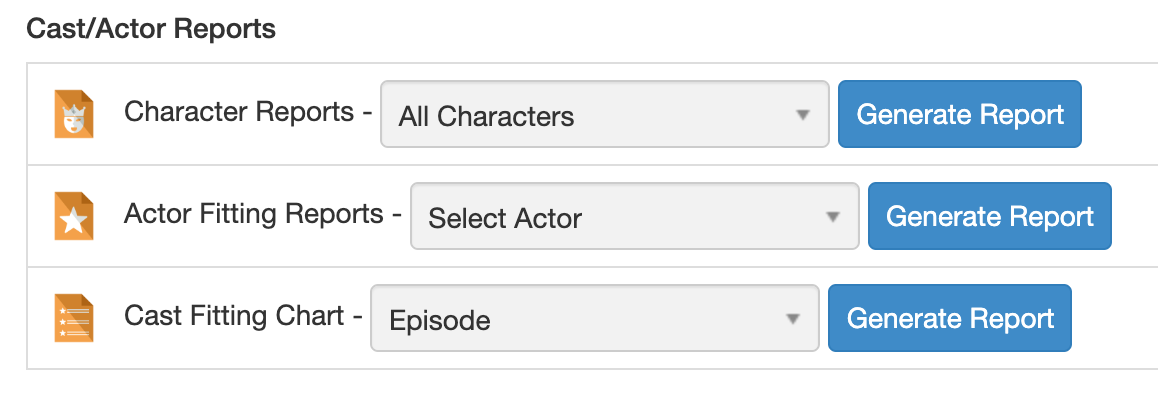
Hair & Makeup Cast Reports
- Actor Notes Reports
- This report generates all of the Makeup notes that have been added for an Actor. This information in the Report for Makeup includes Hair Color, Skin Tone, Piercings, Eye Color, Scars/Wounds, Tattoos, and/or Allergies, along with any Makeup Notes.
For Hair, the information includes Hair Color, Skin Tone, Eye Color, Hat Size, Wig Measurements, and/or Allergies, along with any Hair Notes.
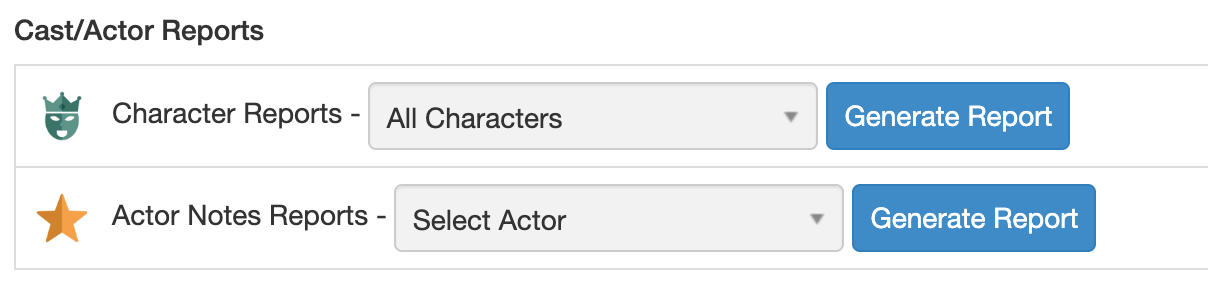
Reports By Department
Each department has various reports that can be generated that are specific to that department’s work and information, such as continuity books.
Costume
- Changes Detail is your Continuity Book.
- Changes Outline is an outline of your Characters’ Changes and which Scenes they’ve been assigned.
- Changes Episodic breaks down the Characters’ Changes by Episode. Select two episodes in the dropdowns and the report will run those episodes and all in between.
- Bag Tags for Label Writers formats bag tags that can be printed from a label writer.
- Bag Tags for Regular Printers generates bag tags that can be printed from a normal printer.
- Change Gallery Report generates all the Continuity Photos that have been tagged to a Character’s specific Change.
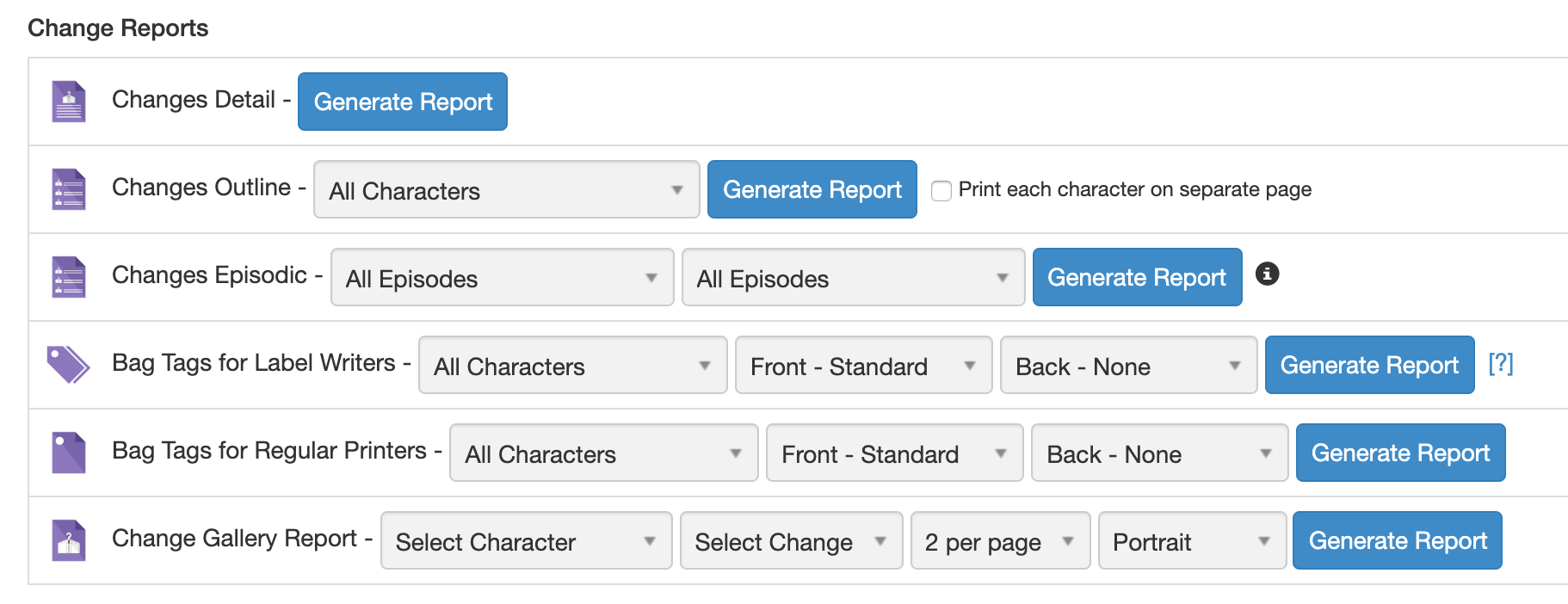
Hair & Makeup
- Looks Detail is your Continuity Book.
- Looks Progression Report is an outline of a Character’s Looks for the episode.
- Looks Gallery Report generates all the Continuity Photos that have been tagged to a Character’s specific Look.
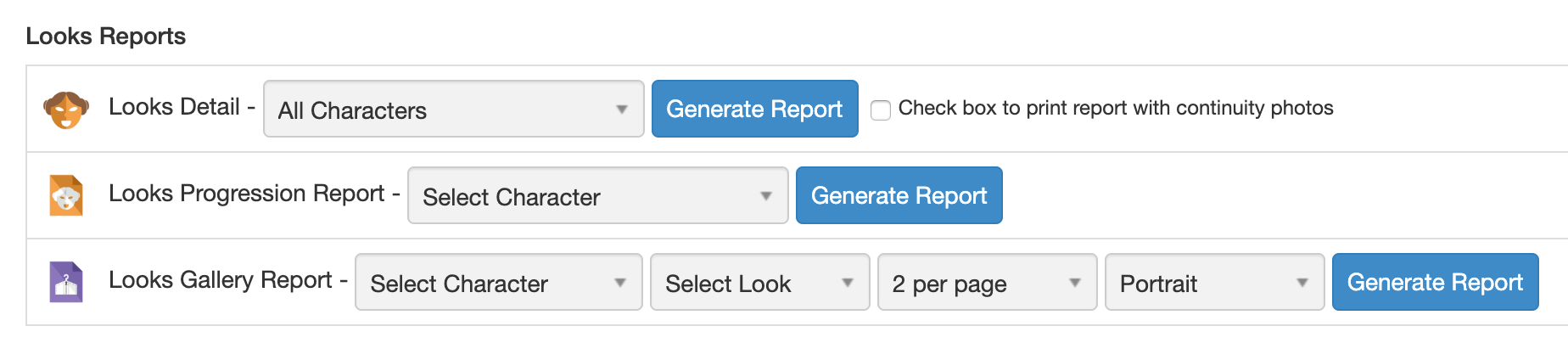
Props
- All Props is a list of all the Props in an episode. You can select how you want it to be sorted and whether or not you want to generate the report for Props of all categories or selected categories. You can also export this report to a CSV spreadsheet file.
- Assets Report is a list of all the Props that you’ve marked as an Asset. This can be generated with or without main Inventory Photos for each prop.
- Props Continuity is your Continuity Book.
- Status Report lists all of the Props in your episode by the status that you have assigned to them, such as Ordered, Received, Returned, etc.
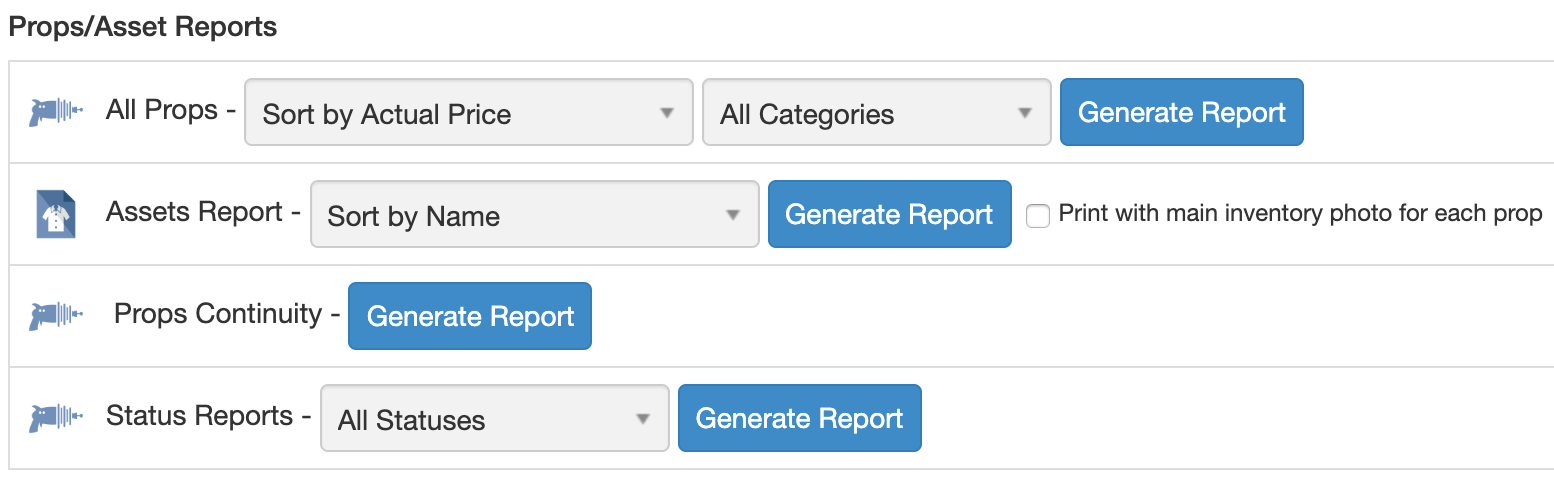
Set Dec
- Set List is a list of all Sets and their descriptions separated by Set type. You can also choose to export this data to a CSV spreadsheet file.
- Set Breakdown is a list of all Sets and the Scenes in which they are used.
- Locations Breakdown is a list of all Script Locations and their Scenes.
- Asset Inventory List is a list of all the Set Pieces in the episode that have been marked as Assets.
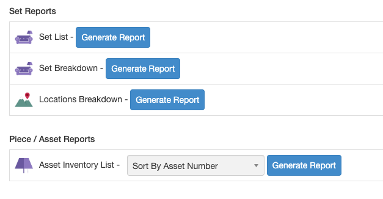
Wrap Reports
Wrap Reports are available for the Costume, Props, and Set Dec departments. They are particularly useful after you’ve created your Wrap Boxes and need to track your Inventory.
Costume
- Item Vendor Report lists Items and where they were bought, rented, made to order, or promoted from.
- Hold Tags generate tags for rental Items that need to be held until a certain date. The tags are formatted to print from a label writer.
- Wrap Boxes lists your Wrap Boxes and all the Items that have been added to those Wrap Boxes. You can choose a maximum of 10 Inventory columns to appear on the report when generating it. Item name and Quantity are required fields for this report.
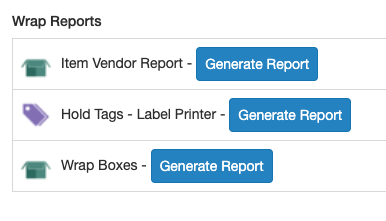
Props
- Wrap Boxes lists your Wrap Boxes and the Props that have been added to those Wrap Boxes. This can be generated with or without Inventory Photos.
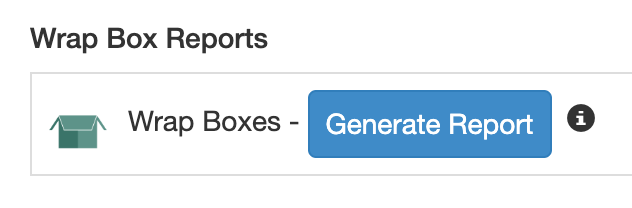
Set Dec
- Wrap Box Label generates labels for your Wrap Boxes.
- Wrap Box Detail is a detailed outline of your Wrap Boxes, which includes all the Set Pieces that have been added to them. This can be generated with or without Inventory Photos.