Table of Contents
- Pro-Tips
- Frequently Asked Questions
- Costumes
- Why don’t my Misc Budget categories match my Misc Items in Money Tracking?
- Can I budget for all my Background Characters together instead of inputting a value for each?
- Why are my Changes and Items automatically hidden on my Budget? It used to always show them by default.
- What determines the order of the Items for a Change in the Budget?
- What is the difference between Accounting Name and Budget Name on the Cost Report?
- I clicked “Create Line Item” on the Cost Report to create a new Character. How do I delete this Character?
- I deleted a Character from my Characters page, but they still show up on my Budget and Cost Report. How do I delete them from everything?
- Why are my account codes in red?
- I’m looking at my payment envelope and the line items are not in numerical order. What determines the order in which they appear?
- Props
- Set Dec
- Costumes
Budget and Money Tracking Best Practices
- Pro-Tips
- Frequently Asked Questions
- Costumes
- Why don’t my Misc Budget categories match my Misc Items in Money Tracking?
- Can I budget for all my Background Characters together instead of inputting a value for each?
- Why are my Changes and Items automatically hidden on my Budget? It used to always show them by default.
- What determines the order of the Items for a Change in the Budget?
- What is the difference between Accounting Name and Budget Name on the Cost Report?
- I clicked “Create Line Item” on the Cost Report to create a new Character. How do I delete this Character?
- I deleted a Character from my Characters page, but they still show up on my Budget and Cost Report. How do I delete them from everything?
- Why are my account codes in red?
- I’m looking at my payment envelope and the line items are not in numerical order. What determines the order in which they appear?
- Props
- Set Dec
- Costumes
Pro-Tips
✅ DO delete Misc Budget categories you are not using. | ❌ DON’T edit any existing Misc Budget categories. |
✅ DO add items to your Budget in the order you want them to appear (top down). | ❌ DON’T create a new Character from the Cost Report. |
✅ DO make sure that names match between the Accounting Name and Budget Name column (Costumes) | ❌ DON’T rename any Characters/Sets on the Cost Report without making this same change in Continuity. |
Frequently Asked Questions
Costumes
Why don’t my Misc Budget categories match my Misc Items in Money Tracking?
If your miscellaneous categories don’t match, edits were most likely made to the Budget or Money Tracking after Money Tracking was started. Once Money Tracking is started, any changes made to the Budget will not automatically update in Money Tracking and vice versa. All changes will have to be applied to both sides manually.
Can I budget for all my Background Characters together instead of inputting a value for each?
Yes! On the Background section of the Budget, you can click + Create New to add a new character called “BACKGROUND”. This character will not exist in Continuity. If you choose to group the budget for your Background Characters this way, remember to hover over each individual Character and remove them from the budget. Click HERE to learn more.
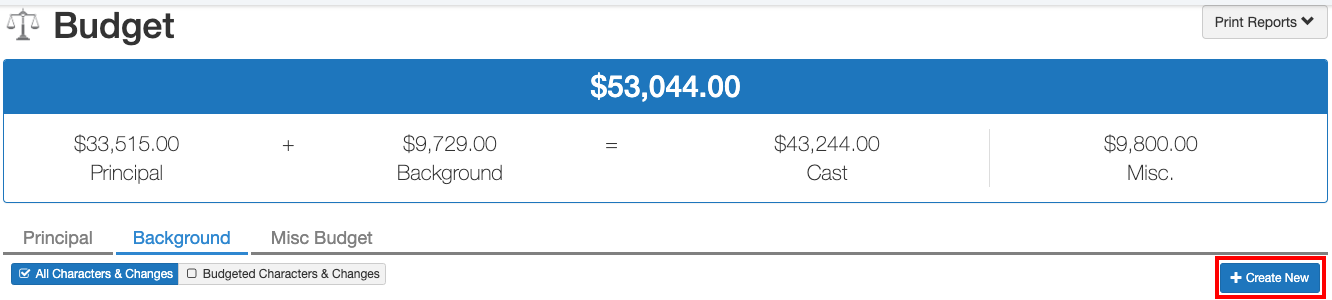
Why are my Changes and Items automatically hidden on my Budget? It used to always show them by default.
Normally, Changes and Items are viewable when entering the Budget. However, if there are many Changes and/or Items, everything will collapse and the Budget will look like this by default:
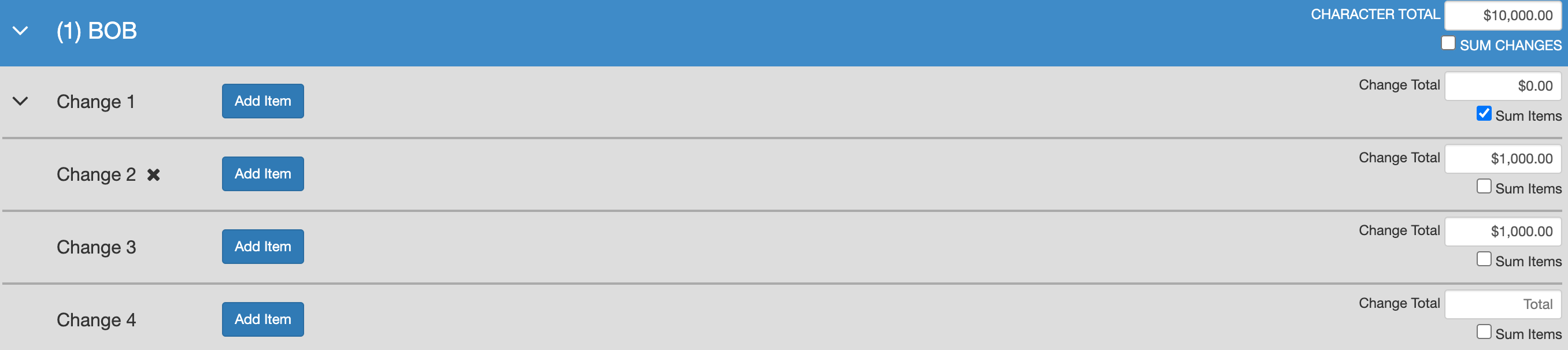
What determines the order of the Items for a Change in the Budget?
Items appear in the order they were input. However, they will appear reversed during input.
For example, you input items for a Change in the following order: A) Shirt, B) Pants, C) Shoes. Initially, items appear with the first item at the bottom:
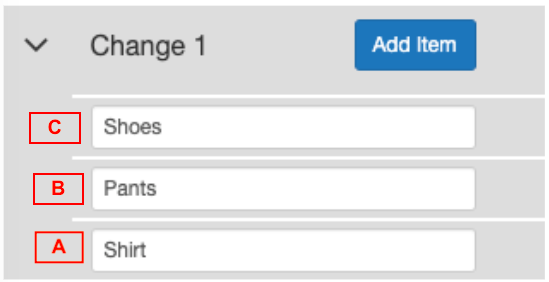
After refreshing the page, the order of the items is reversed (first item at the top):
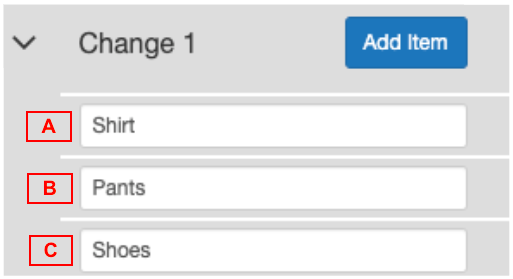
What is the difference between Accounting Name and Budget Name on the Cost Report?
“Budget Name” refers to the name of a Character in both Continuity and the Budget. “Accounting Name” refers to the name of a Character in Money Tracking. These columns can be seen when the Cost Report is in Edit mode.
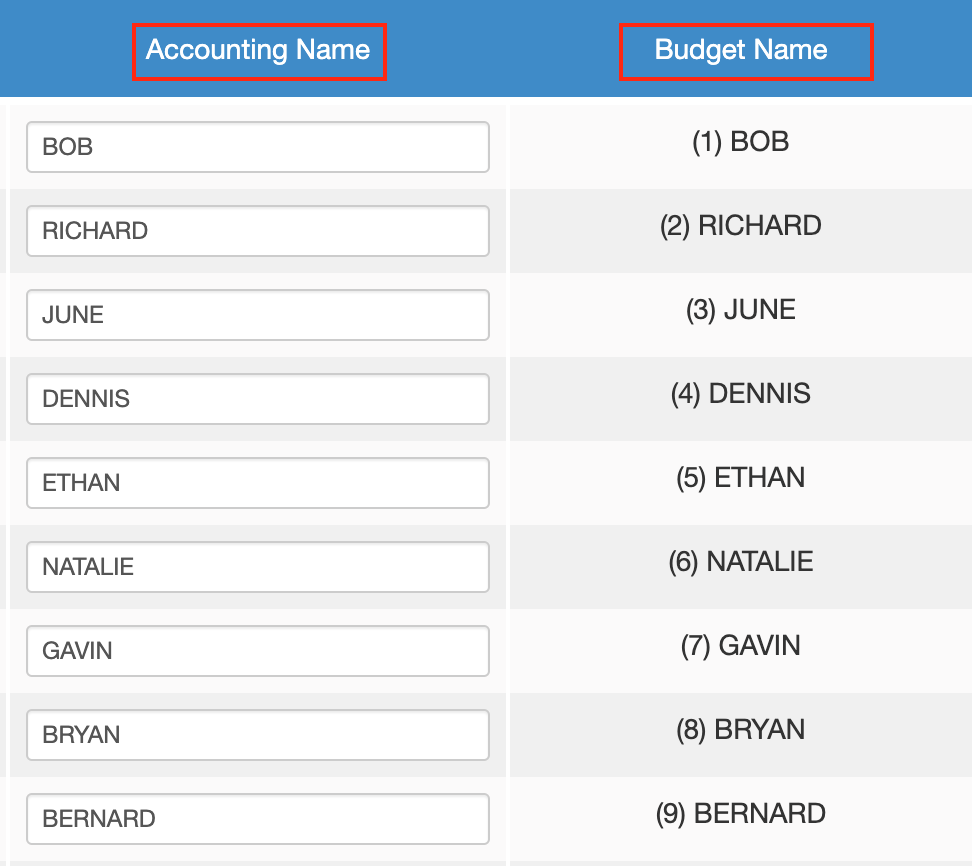
If there is a discrepancy, it is most likely due to the fact that there have been edits made to the names on the Characters page after Money Tracking was started and the changes were not manually applied to the Cost Report. To resolve this, change the name in the “Accounting Name” column to match the “Budget Name” column.
I clicked “Create Line Item” on the Cost Report to create a new Character. How do I delete this Character?
Adding Characters on the Cost Report automatically places them in the Background section of the Budget. To delete these Characters, you will need to delete them from the Budget.
I deleted a Character from my Characters page, but they still show up on my Budget and Cost Report. How do I delete them from everything?
To delete a Character from Budget and Money Tracking, they must be deleted from Continuity. However, if there are any payments assigned to the Character you are trying to delete, the Character will remain in the Budget and on the Cost Report when deleted from Continuity.
In order to completely remove a Character from the production, first reassign the payments and then delete the Character from the Budget. Once this is complete, the Character will automatically be removed from the Cost Report.
Why are my account codes in red?
Account codes appear in red when multiple Characters in a production have the same code or if any character other than numbers appear in the code. When codes are red, you are unable to make edits to those corresponding Characters.
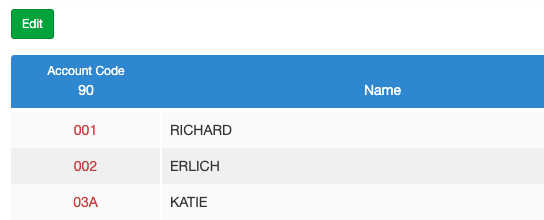
To make edits, temporarily give the Characters a unique account code (ex: 999). Once the edits have been made, change the account code back to the correct original code.
I’m looking at my payment envelope and the line items are not in numerical order. What determines the order in which they appear?
When creating new payments in Money Tracking, clicking Add New Line will cause the next line to automatically start with the next number. However, once you Save and reopen the envelope, your line items will appear in episode order, then line # order.
For example, you create a P-Card Envelope with lines 1-5 in sequential order. However, once you save your work and reopen the envelope, this is how it will appear:
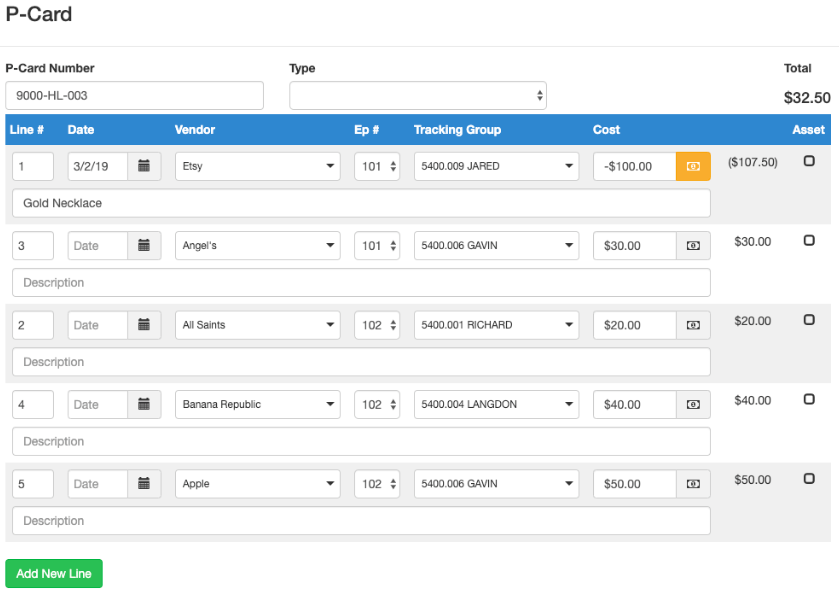
Props
Can I budget for my Props from the Budget and have them show up in Continuity?
Yes! Add budget values for props you are creating and the values will appear in the Budget. For example, you create a new prop in Scene 3 with this information:
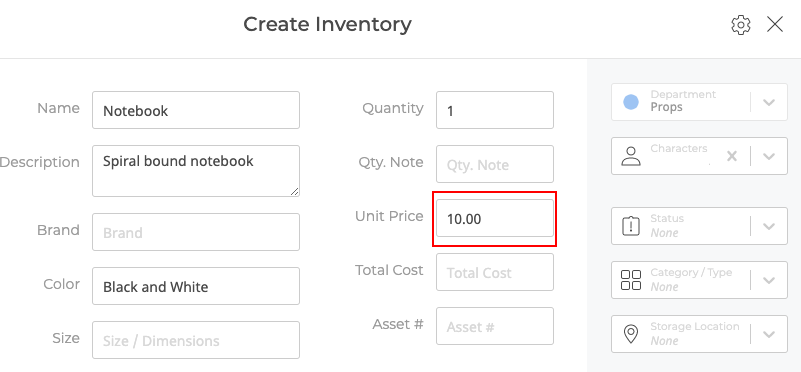
When you navigate to the Budget, you will find that the Prop you created has been automatically added to the Budget with the budget value that was assigned:

Set Dec
Why don’t my Misc Budget categories match my Misc Items in Money Tracking?
If your miscellaneous categories don’t match, it’s likely that edits were made to the Budget or Money Tracking miscellaneous categories after Money Tracking started. Once Money Tracking begins, any changes made to the Budget will not automatically update in Money Tracking and vice versa. Any changes must be manually applied to both sides.
Can I create Set Pieces for my production from Money Tracking?
Yes! As you are entering payments into Money Tracking, you can create Set Pieces that will appear in Continuity. To do this, create a new payment, fill out the necessary information, and click Save and Create Set Piece.
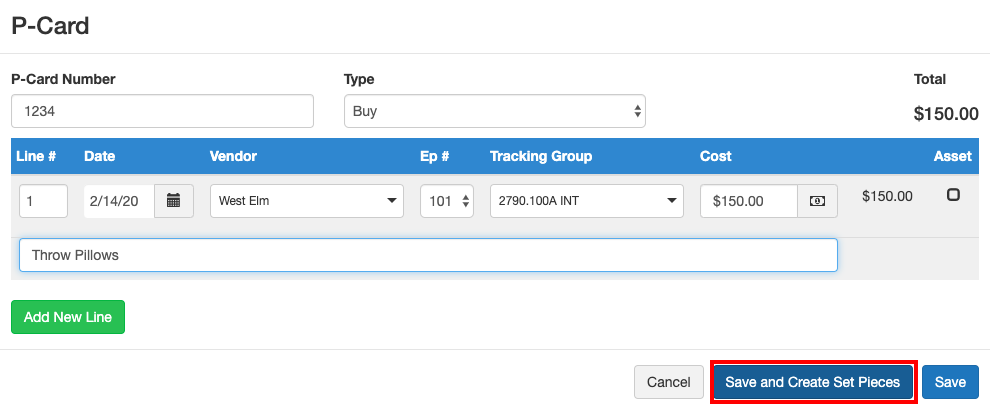
A new window will appear for you to enter additional information about the Set Pieces. Once you’re done, click Save and these Set Pieces will be created in Continuity.
