Table of Contents
Adding Studio Users and Managing Permissions
 Updated
by Jennifer Sneider
Updated
by Jennifer Sneider
Adding Team Members
Studio Owners and Studio Managers can access this feature, which is available to teams on Advanced and Basic plans. Users must be invited to a Studio and cannot register for access without an invitation.
Adding Admin Users to a Studio
- Select Studio on the top navigation bar.
- Click Admin on the top navigation bar.
- Click the orange (+) button.
- Enter the user's email address.
- Choose the appropriate role for the user: Studio Manager or Series/Feature Owner.
- If the user is a Series/Feature Owner, be sure to:
- Select the Series/Feature(s) from the dropdown
- Enter their title/role
- If the user is a Series/Feature Owner, be sure to:
- Confirm the permissions you are adding for this person and click Save.
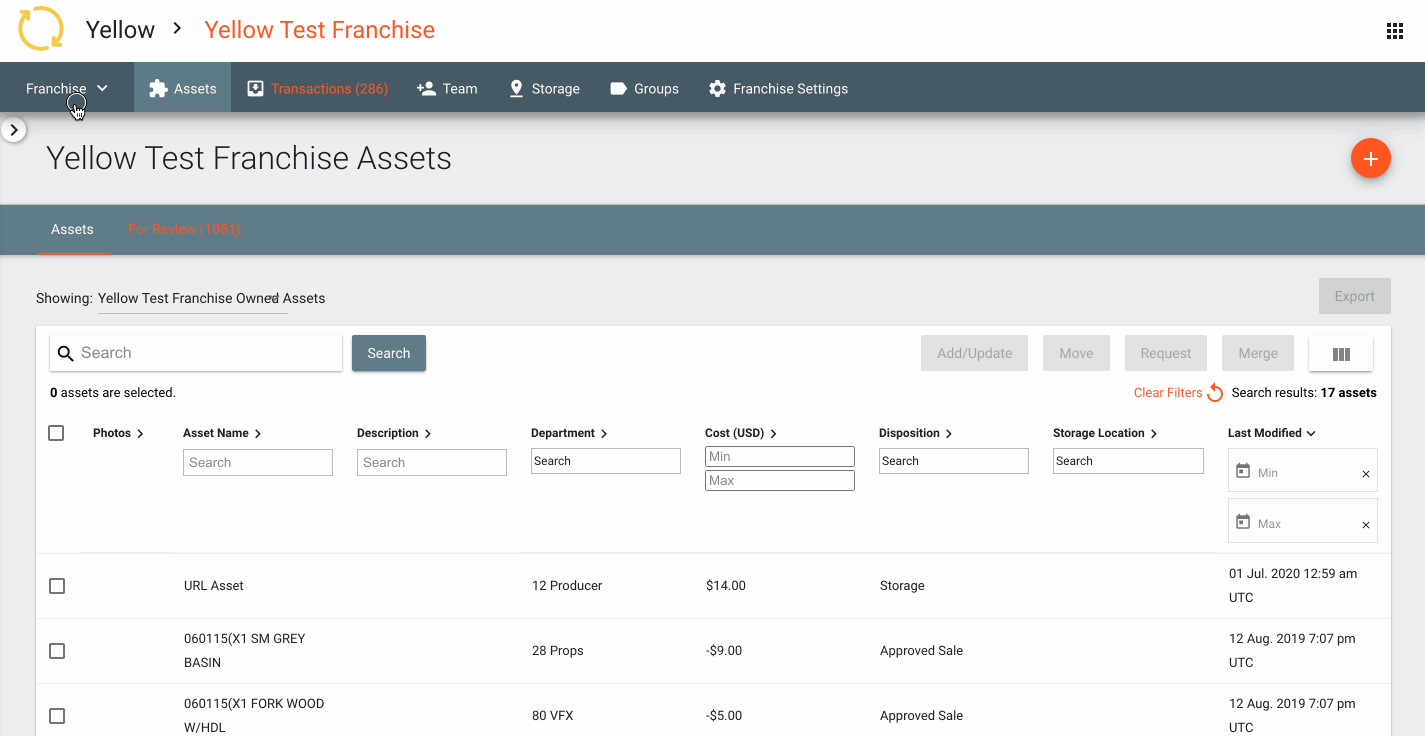
Adding an Additional Feature/Series to a User
If an existing user in your Studio needs access to multiple Features or Series, you can add as many projects to a Feature/Series Owner as necessary.
- Select Studio on the top navigation bar.
- Click Admin on the top navigation bar.
- Click the line of the user you want to update.
- Click the line of the Series/Feature to reveal a list of all Projects.
- Use the search bar or scroll the list to check the box next to the Series/Feature you'd like to add.
- Click Save.
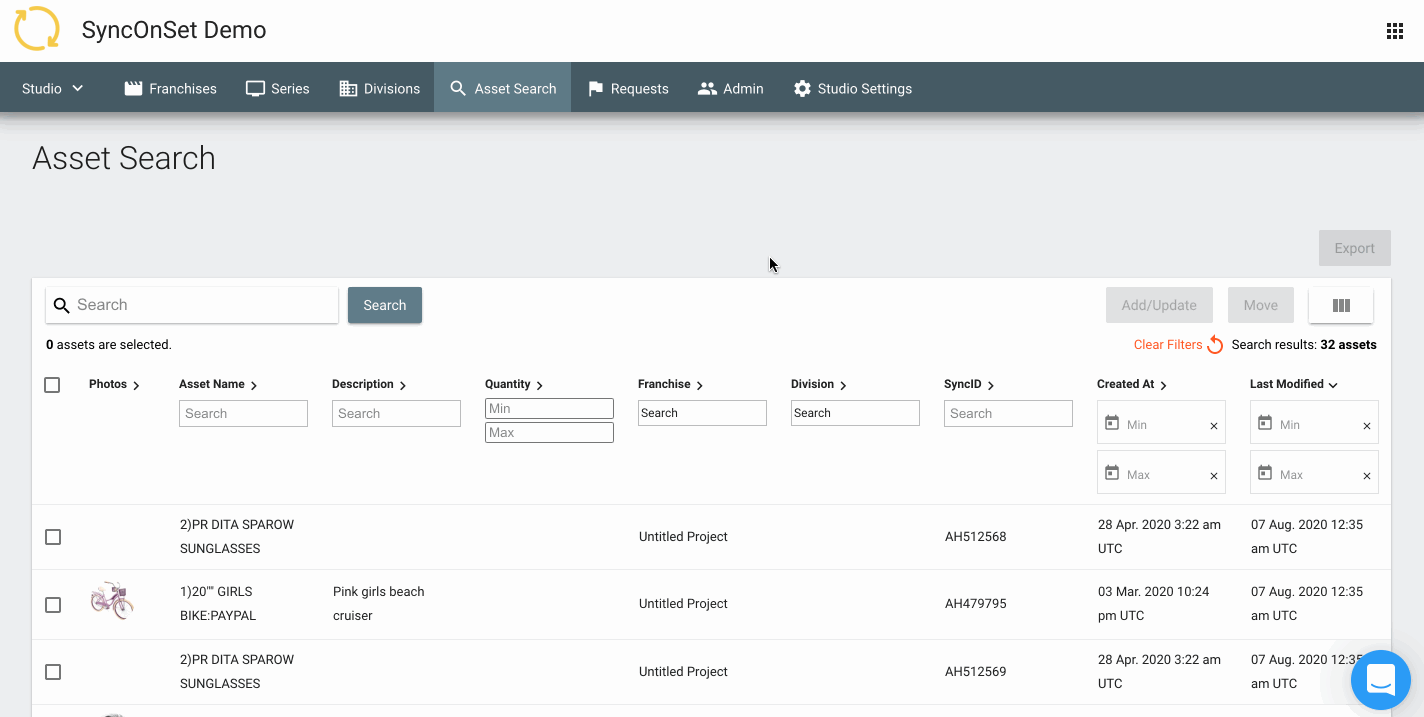
Adding Users to a Division
- Select Division in the top navigation bar.
- Click the Division name on the Division Index.
- Click Team in the top navigation bar.
- Click the orange (+) button.
- Enter the user's email address and title/role at the Studio.
- Choose the appropriate role for the user: Division Owner or Division User.
- If the user is a Division User, be sure to add them to the appropriate Series/Features and select the permissions to grant.
- Click Save.
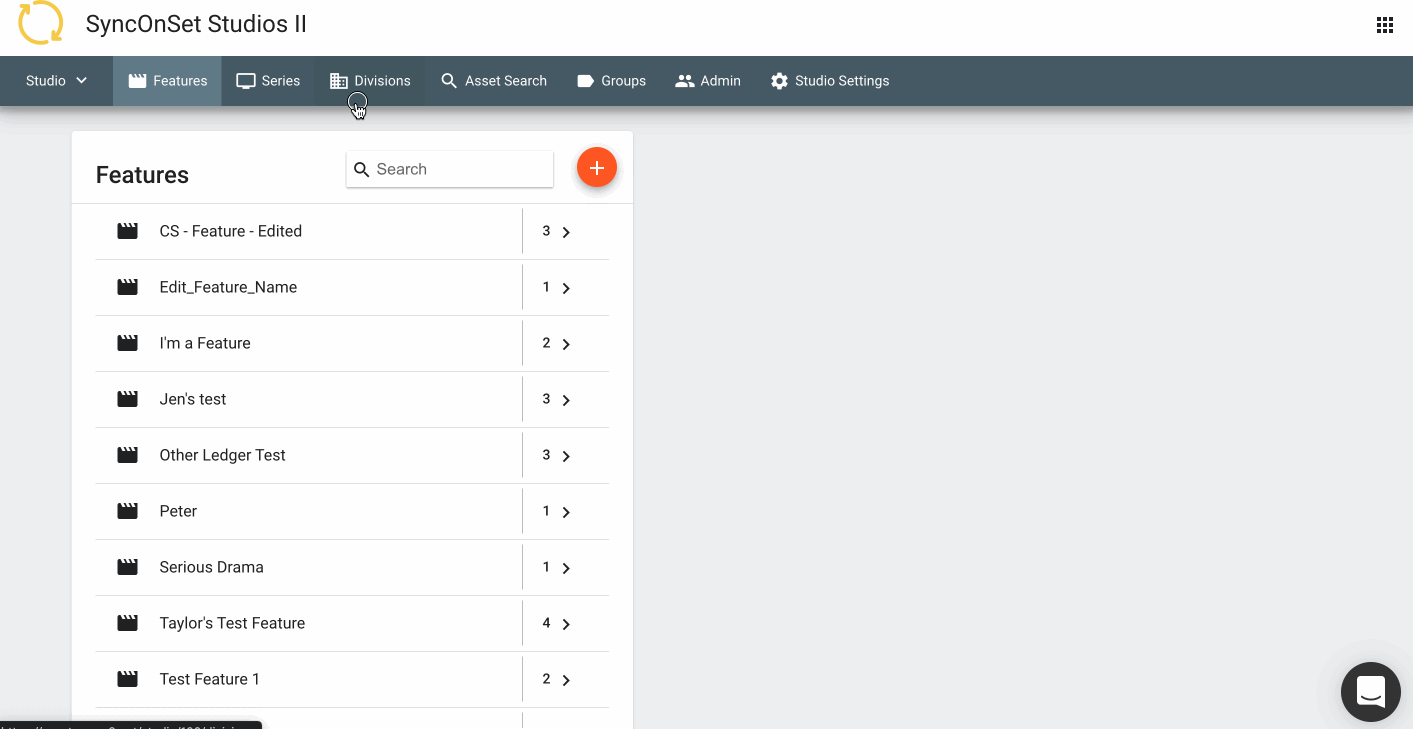
Resending Invitations
Users must be invited to AssetHub and activate their account by clicking a link sent to their invited email address. If a user deletes this email before they register, a new invitation must be sent so they can complete registration.
- Go to the appropriate Team Access Menu.
- Click Invites on the secondary navigation bar.
- Check the box to the left of the user(s) you need to reinvite.
- Check Resend Invites at the top of the table.
Deleting Studio Users
You can delete users in bulk or individually on both the Team and Invites tab of the Studio or Division Access Menu.
Deleting Users in Bulk
- Check the box to the left of the user(s).
- Click Delete.
- Click Remove in the form to confirm.
Deleting Users Individually
- Click the Trash Can icon in line with the user.
- Click Remove in the form to confirm.
User Permissions
Permissions allow users to view different productions (Features or TV Series) within a Studio, different Divisions (Warehouses), or different departments within a Project. AssetHub users have different permissions depending upon their role at the Studio or on the Project.
Permissions also allow the use of different features within AssetHub.
Studio Owner (one per Studio)
This is the highest level of access, managed by the Account Manager at SyncOnSet. The Studio Owner has full read and write access to everything in the Studio.
- Added to all Series/Features across the Studio
- Can create, update, and delete Assets
- Can add and remove users in any Series/Feature
- Can move Assets anywhere within the Studio
- Can create new Series, Features, Seasons, or Projects
- Can create new Departments, Fields, and Dispositions
- Can upload Asset Transaction Files
- Can add new Studio Managers
- Can remove any Studio Manager
Studio Manager (many, per Studio)
These users have full access to all Projects and Divisions in a Studio.
- Added to all Series/Features across the Studio
- Can create, update, and delete Assets
- Can add and remove users in any Series/Feature
- Can move Assets anywhere within the Studio
- Can create new Series, Features, Seasons, or Projects
- Can create new Departments and manage Fields
- Can upload Asset Transaction Files
- Can add new Studio Managers
- Can be granted permission to be an Initial Approver for Requests
- Can edit and delete Groups at the Studio level
Series/Feature Owners (many, per Series/Feature)
- Added to all Departments in their Series/Feature(s)
- Can create and update Assets
- Can add and remove users in their Series/Feature
- Can move Assets from Project to Project within their Series/Feature
- Can be granted permission to view historical Assets (Assets that have moved off the Series/Feature)
- Can be granted permission to view all Studio Assets (but can only edit Assets in the Series/Feature)
- Can edit and delete Groups at the Series/Feature level
Series/Feature Department Users (many, per Series/Feature)
- Added to individual departments within a Series/Feature
- Can create Assets within their individual departments within a Series/Feature
Division Owner (many, per Division)
Permissions include:
- Full access to their assigned Division(s) in a Studio
- Can add/remove other Division Owners or Division Users in the Division
- Access to all Series/Features within the Studio at the Series/Feature Owner level
- Can create and update Assets
- Access to Studio Asset Search
- Can move Assets across all Series/Features within the Studio
- Can edit Group names (affecting the Group name throughout the Studio) and fully delete Groups at the Studio level
Division User (many, per Division)
Available permissions include:
- Can be added to any Series/Feature within the Studio at the Series/Feature Owner level
- Can edit Assets
- View restricted Asset information
- View Asset Detail page
- View Historical Assets
- Can access Studio Asset Search but can only edit Assets within their Division and Series/Features where they have access
- Can edit Group names (affecting the Group name throughout the Studio) and delete Division-level Groups
Adjustable Permissions at the Studio and Division level
Initial Approver Permission
Without this permission, a Studio Manager will not be able to:
- View Asset Requests and offer initial approval or denial
View Historical Assets
Without this permission, Series/Feature Owners will not be able to:
- View any Assets that have moved out of the Series/Feature
Edit Assets
Without this permission, Division Users will not be able to:
- Add or remove Assets from Events
- Create Events
- Edit Event information
- Move Assets to/from a Series/Feature or Division they don't have edit permissions in
View Restricted Asset Information
This permission is required if a Division User has Edit Assets permission.
Without this permission, Division Users will not be able to:
- View financial information or other details as determined by the Studio.
View Asset Detail Page
Without this permission, Division Users will not be able to:
- View full Asset Details, which includes Asset History, Transaction Information, Attachments, and other details.
View Asset Search
With this permission, Division Users and Series/Feature Owners can access Studio Asset Search. They will be able to see and search all Assets at the Studio, but they will only be able to view Asset Details or edit Assets in the Series/Feature(s) or Division they have permission to.
- Series/Feature Owners can have this permission enabled on the Team page in the Series/Feature.
- Division Users can have this permission enabled on the Team page in the Division.
Edit Groups
With this permission, Division Users can edit Group names (affecting the Group name throughout the Studio) and delete a Group from the Division (leaving the Group at the Studio level).
- Division Users can have this permission enabled on the Team page in the Division.
User Access Report
Studio Owners and Studio Managers can export a list of all of their users at the Studio, Division, and Franchise levels. The export includes a variety of information like the user's name, email, permissions, etc. To export the User Access Report:
- Select Studio on the top navigation bar.
- Click Admin on the top navigation bar.
- Click Export User Access Report
- Select either Studio Users, Division Users, or Franchise Users
